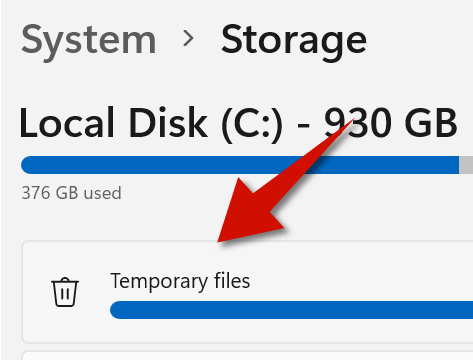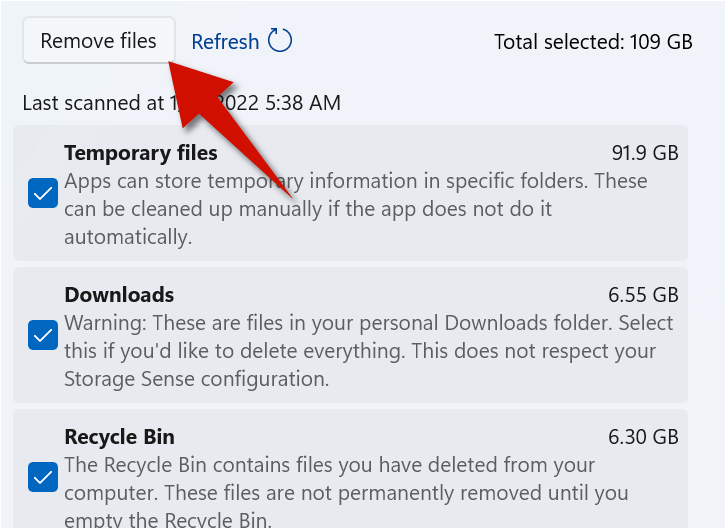A way great to save space on your Windows 11 PC is to clear cache files. Cache are basically files your computer saves so that you can access them faster in the future. The problem is that these files can pile up quickly — and before you know it — a lot of valuable storage space is used up. Fortunately, you can quickly erase cache by using the Settings app.
Step 1
Click the Search button at the bottom.
Step 2
Type Storage Settings inside the search area.
Step 3
Click Temporary Files. You will now see different types of temporary or cache files.
Step 4
Select the categories you want to remove and then click Remove Files.
- 1. Clear and Reset DNS Settings (see video above). Use the following Windows Terminal command: ipconfig /flushdns
- 2. Reset the Microsoft Store(see video above). Use the follwing Windows Terminal wsreset.exe