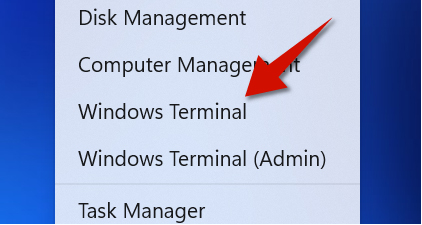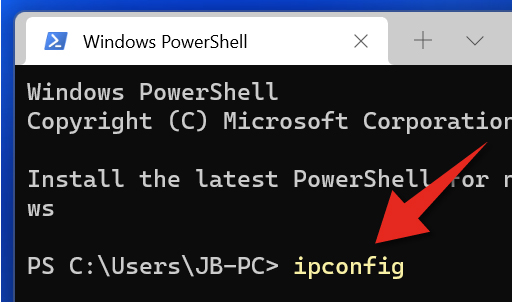On Windows 11 you are able to see both your private and public IP address. Your private IP address is also known as the internal address, it is provided by your router as part of your local area network. Meanwhile, your public address is from your Internet service provider. Your public IP address is what everyone can see. Here's how to see your IP address.
How to See Your Private IP Address
Step 1
Right-click the Start button.
Step 2
Select Windows Terminal.
Step 3
Type ipconfig and hit Enter.
Step 4
Go to where it says IPV6 or IPV4 address to see your internal or private IP address. IPV6 is the newer and more secured technology, which is why it appears more complex
- It is even easier to see your public address. All you have to do is open your Internet browser (Edge, Chrome, Firefox, etc.)
- Next, go to a website like ifconfig.me. Once you do that, you will see your public IP address. Remember this address is typically provided by your Internet Service Provider