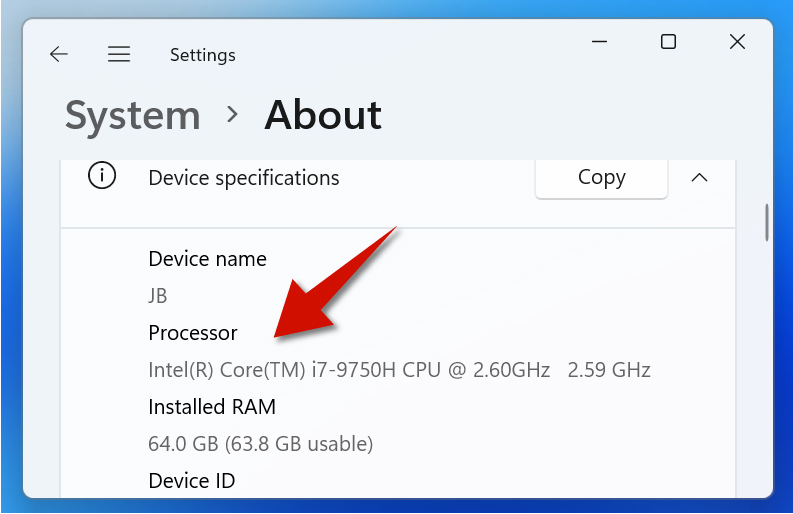Knowing what CPU or processor you have on Windows 11 is useful, because the CPU plays a vital role on your computer's performance. Generally speaking, a better CPU means better multitasking, gaming, and other tasks. Fortunately, you can easily check what processor you have from the System Settings. Here is how to do this step-by-step.
Step 1
Right-click the Start button.
Step 2
Select System.
Step 3
Go to where it says Device specifications.
Step 4
Look at where it says Processor and you will see what CPU you have.
- CPU stands for central processing unit, and it is considered as the brain of your computer. Yes, it is essentially the control center of your computer. Another way, you can check what CPU you have is by using the Task Manager.To open it, simply right-click the Start button and then click Task Manager.