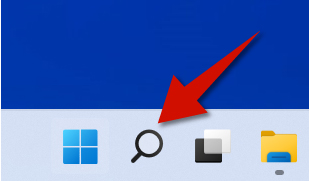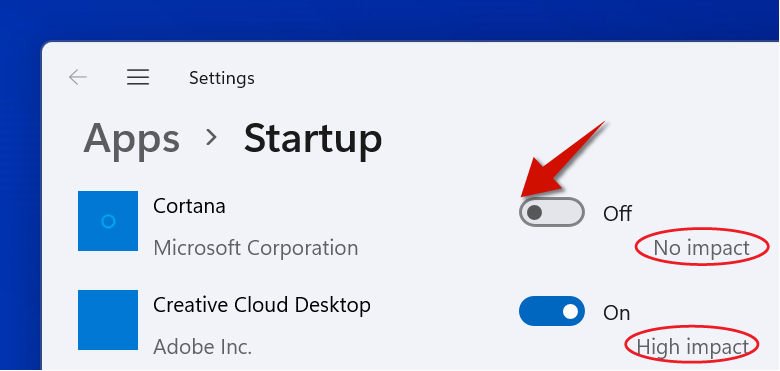Step 1
Click the search button.
Step 2
Type Startup apps in the search field, and then select Startup apps from the best match results. You will now see a list of startup apps that automatically run when your computer starts.
Step 3
Toggle the button next to them to turn a startup app off. Focus on doing this for apps that you don't need. Generally speaking, the more unnecessary apps you disable, the faster your computer will start.
Pay Attention to Startup Impact
Take a look at the screenshot for step three. You will notice that Windows 11 tells you the impact an app has during the startup. This is an important feature.
For example, if an app is unnecessary and has a high startup impact, you can prioritize on disabling it. Therefore, always pay attention to startup impact when disabling startup apps.