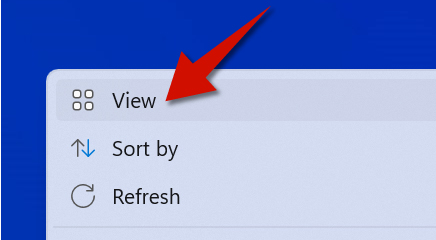Knowing how to change the size of the icons makes it easier for you to navigate. For example if you are not able to see the icons clearly, making them bigger will be easier on your eyes. If the icons are too big, making them smaller allow you to have have more room to work with on the desktop. Well, let's find out how to resize desktop icons on Windows 11.
Step 1
Right-click a blank or an empty area where are there are no icons. Don't right-click on an icon.
Step 2
Hover the cursor where it says View.
Step 3
Choose Small, Medium, or Large icons.
Step 4 (Optional)
You can also use the keyboard shortcuts to do this. Although there is no extra-large option appears in this menu, Use the keyboard shortcut Control+Shift+1 to make your icons extra-large.