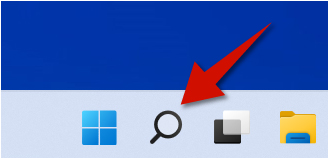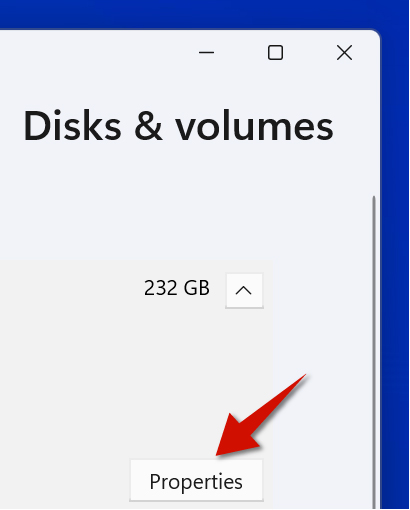Knowing the health of your solid state drive (SSD) is important to keep your files safe and secure. If your SSD fails, there is a chance you may permanently lose files. Happily, you can easily avoid these problems by checking the health of your SSD. Windows 11 allows you to easily do this via the system the settings.
Step 1
Click the search button.
Step 2
Type disks in the search field and choose the Manage disks and volumes option. You will now see all of the drives on your computer.
Step 3
Look under each drive. If your drive is in good shape, it it should say healthy. If not, it will warn you.
Step 4 (Optional)
For more info, click on the drive. and select properties. From there, you will see more detailed information about your SSD Health.
Free Tool to Check SSD Health
A free tool you can use to check SSD health is CrystalDiskInfo. While the built-in features on Windows 11 are enough, you can still use this tool as an extra way to verify if your drive truly is in good health. One nice feature about this app is the fact it has a portable version. Thus, you can always take it with you on the go.