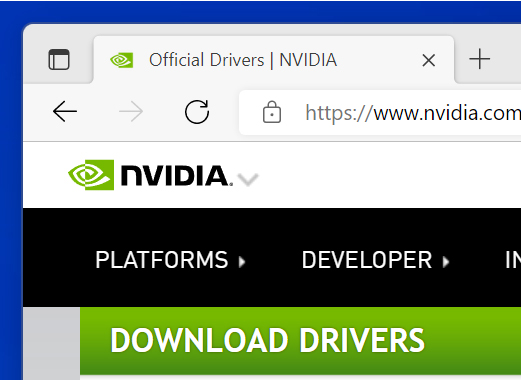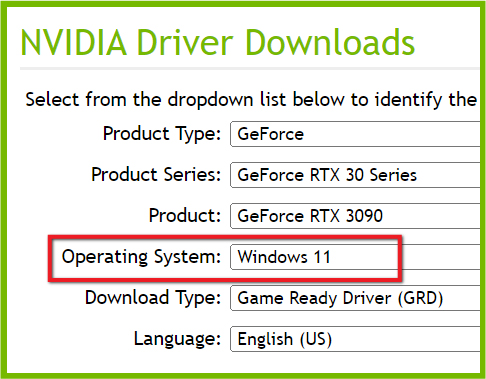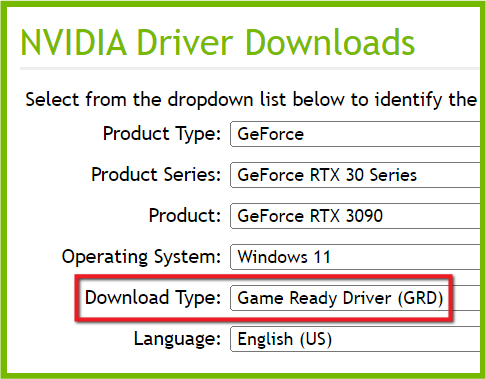Updating your NVIDIA graphics card allows you to maximize its performance. For
example, you may have the best graphics card out there, but if you don't have
the right drivers for it, you may not be able to use its performance to the
full — if at all. The good news is that updating NVIDIA graphics card is not
difficult. Here is how to do it.
Do this first: Click here to see what graphics card you have in the first place.
While you can also use Windows 11's Device Manager to update your NVIDIA graphics, it is more reliable download them directly from NVIDIA (see the steps below).
Step 1
Step 2
Select your product type. For most users and gamers, it is
GeForce. For enterprise or CAD users, it may be Quadro/RTX, Titan, ION, etc.
Step 3
Select the product series and product. You can tell by the
numbering of your graphics card. For example, if you have the GTX 3090, that
would be the 30 series.
Step 4
Next confirm your operating system (Windows 11.)
Step 5
Choose the Game Ready Driver or a Studio Driver. If you use your
graphics card for gaming, get the Game Ready Driver, and if you use it for
content creation like video editing, get the Studio Driver.
Step 6
Download and install the drivers. After installing the updated drivers,
restart your computer for the changes to take place.