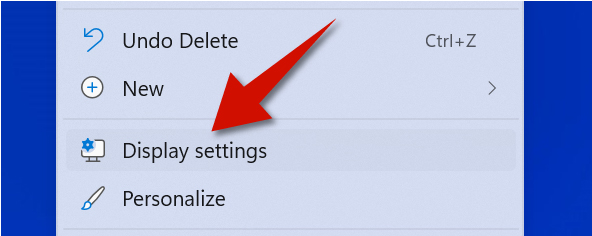Using the right refresh rate allows you to make the best use of your monitor's capabilities. For example, if you are gaming at 120 FPS and your monitor is only set to 60 hertz (Hz), you won't able to see the gaming running at 120 FPS. That is just one reason why it is important to make sure your monitor is set to right refresh rate. Here's how to do it.
Step 1
Right click any empty area on the desktop and select Display settings.
Step 2
Under Related settings, click Advanced display.
Step 3
Go to where it says Choose refresh rate and then select the correct refresh rate from the drop-down menu. Ideally, you should set it to what your monitor is able to support.
For example, if your monitor is able to support 120 Hz, choose that option. The higher the refresh rate, the smoother things will look.
Do Higher Refresh Rates Slow Down Your Computer?
No, higher refresh rates don't slow down your computer. A higher refresh rate simply makes it possible for you to see in higher frame rates.
What really puts more pressure on your GPU is a higher frame rate (FPS). Frames per second is basically how many pictures your GPU is rendering each second. For example, the GPU will have to work harder to render 120 pictures (frames) in one second versus 60 pictures (frames) in one second.
Therefore, try to use higher refresh rates whenever possible. The overall user experience of using your Windows 11 computer will feel smoother. As for gaming, you can always change the settings to lower the frame rate if you feel that it is putting too much pressure on your GPU. A game running at 30 FPS on a 60Hz monitor is almost the same thing as one running in a 120Hz monitor