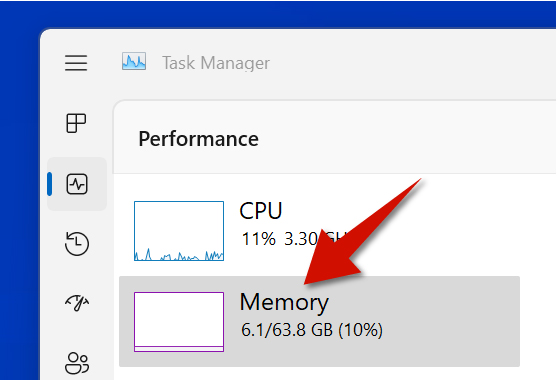Finding out the speed of your RAM (Random Access Memory) is important to make sure you are getting the best out of your RAM modules. For example, if you bought high-performance RAM sticks online, you can double check the specifications yourself to see if it is the same of what was advertised. In Windows 11, you can use the Task Manager to find out the speed of your memory, which is often displayed in megahertz (MHz).
Step 1
Right-click the Start button from the taskbar. You will then see a list of options.
Step 2
Select Task Manager from the list options.
Step 3
Go to the Performance category.
Step 4
Click the Memory area.
Step 5
Go to the bottom right corner of the Task Manager, and then you will the speed of your RAM in megahertz.
A Better Way to Check RAM Speed
One thing the Task Manager does not tell you is the latency of the RAM modules, which is also useful for performance. One way you can do this is by using a free app called CPU-Z. If you click the Memory tab, you will see the CAS latency of your RAM.
To find out the true latency of your RAM simply is by using the following equation below. The lower the value, the more better your RAM will perform.
True Latency = Cas latency / Total clock speed x 2000.