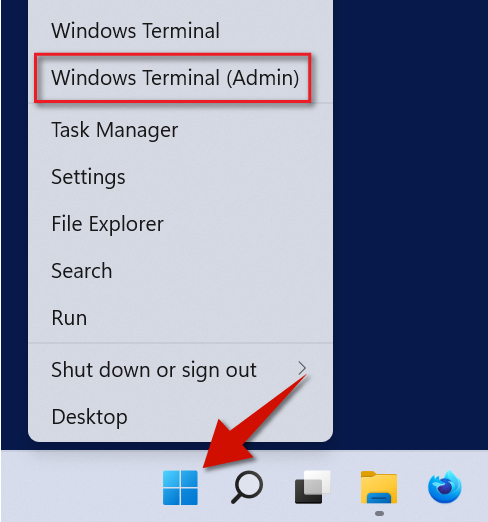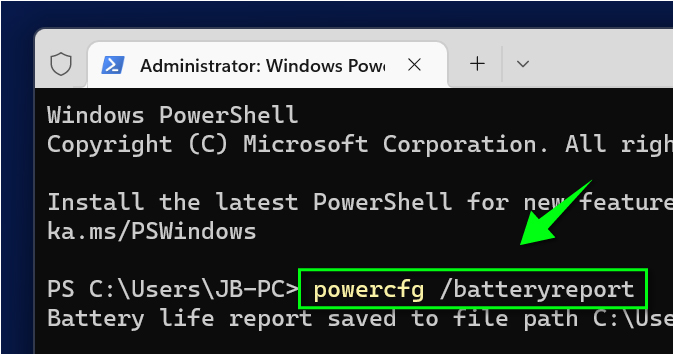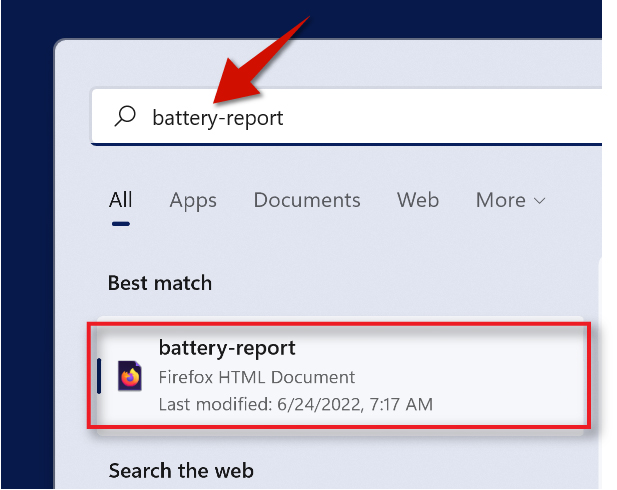Just because your battery percentage is at a 100 percent does not mean its health or that it has a high capacity. Fortunately on Windows 11, you can easily generate a battery report that will clearly show you the battery specifications include its health and capacity. Let's find out how!
Step 1
Right-click the Start button from the taskbar and then click Terminal (Admin).
Step 2
Type powercfg /batteryreport and then hit Enter. This generate a battery report.
Note: Each time you create battery report, the new report will replace the old one.
Step 3
Click the search button and then search from the taskbar for battery-report and then select it from the results.
--
Step 4
Pay attention to the following: design capacity, full charge capacity and cycle count.
How to Read the Battery Report
1. Design Capacity: How much charge your battery was originally design to hold.
2. Full Charge Capacity: How much your battery can hold right now (higher is better).
3. Cycle Count: How many times your device has been recharged (lower is better).