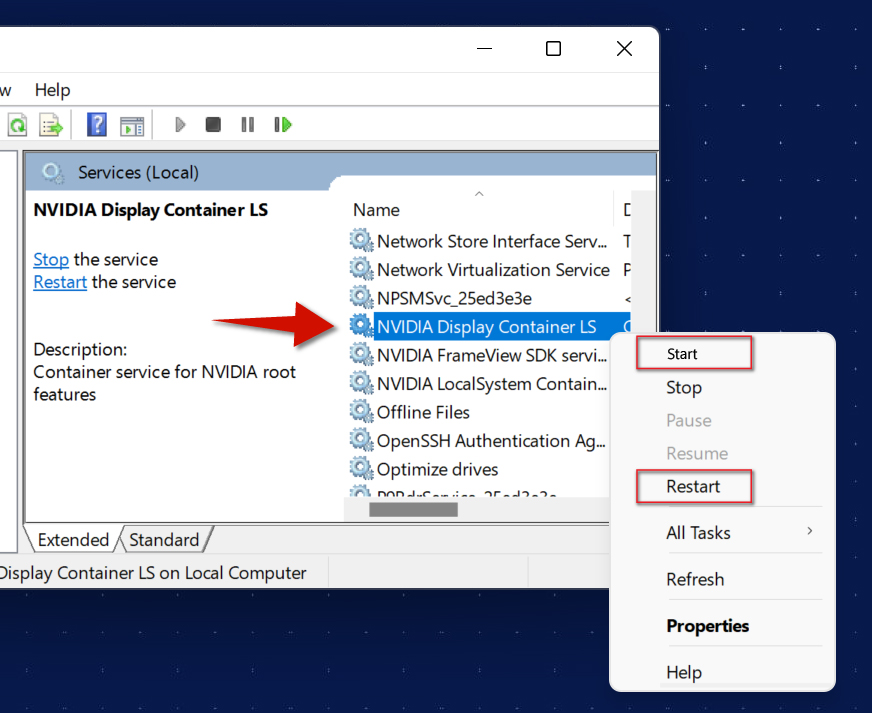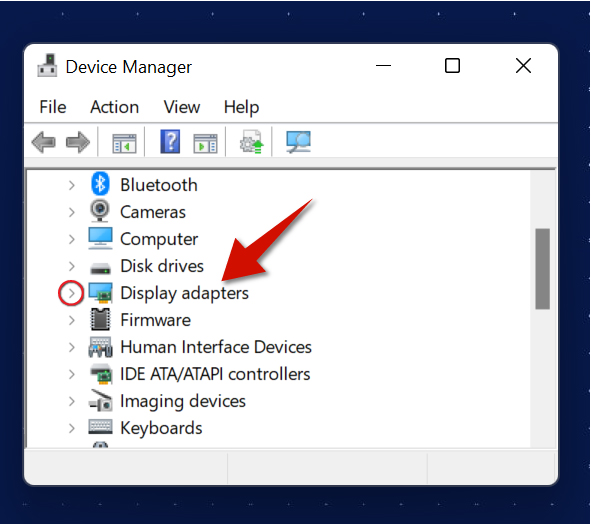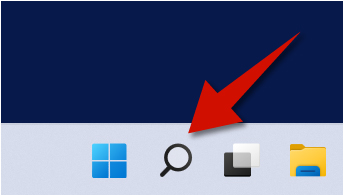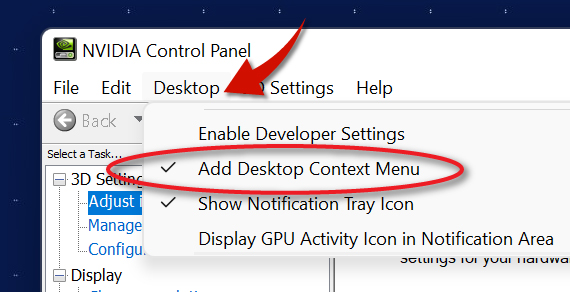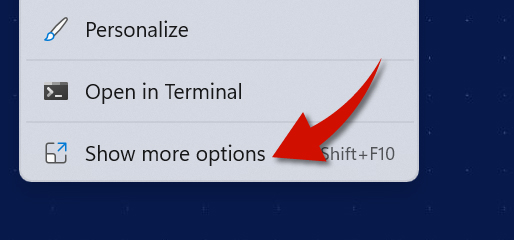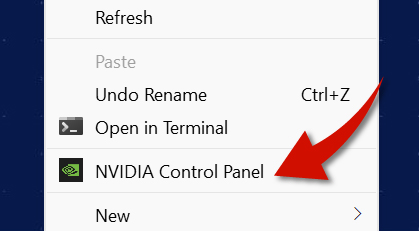Using the NVIDIA Control Panel is a great way to fine tune and get the best
performance out of your NVIDIA GPU. But, some users report that it is not
working or it is not opening at all. This tutorial shows you several methods to
fix this problem. Let's begin.
Method 1 - Restart NVIDIA Services
Step 1
Click the
search
button
Step 2
Type Services, and then select Services from the
results.
Step 3
Right-click NVIDIA Display Container LS service and then select
Start if it was not running at all. Select Restart if it was
already running.
Now try to open the NVIDIA Control Panel to see if it works.
Method 2 - Update NVIDIA Drivers
Step 1
Right-click the Start button and select
Device Manager.
Step 2
Go to the Display Adapters section.
Step 3
Right-click your NVIDIA graphics card and select Update drivers.
Now try to open the NVIDIA Control Panel to see if it works.
Method 3 - Download the NVIDIA Control Panel
Step 1
Click the Search button
Step 2
Type Store and then select the Microsoft Store from the results.
Step 3
Search for the NVIDIA Control Panel app. You will now have the option to download it and install it if it wasn't already on your computer.
Now try to open the NVIDIA Control Panel to see if it works.
Method 4 - Add NVIDIA in the Right-Click Context Menu
This method assumes that the NVIDIA Control Panel is working and that you are
not able see it in the right-click context menu.
Step 1
Open the NVIDIA Control Panel app.
Step 2
Click the Desktop tab on top and then make the sure the Add Desktop Context
Menu option is selected.
Step 3
Right-click an empty area on the desktop, click Show more options and then choose
NIVIDIA Control Panel from the
context menu.
Now try to open the NVIDIA Control Panel to see if it works.
Another Tip to Fixing the NVIDIA Control Panel
You can also trying disabling interferring apps in the background. IF your monitor comes with its own software, that may in rare cases interfere with the NVIDIA Control Panel.
To disable such interferring applications, follow the steps in the first method. But, this time disable the app that you think is interferring with the NVIDIA Control Panel.