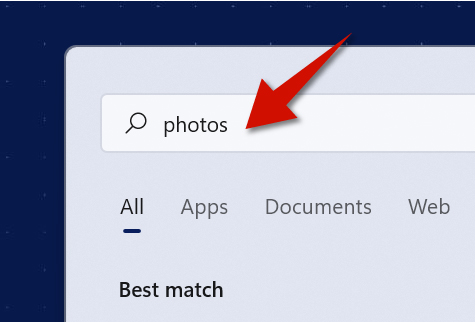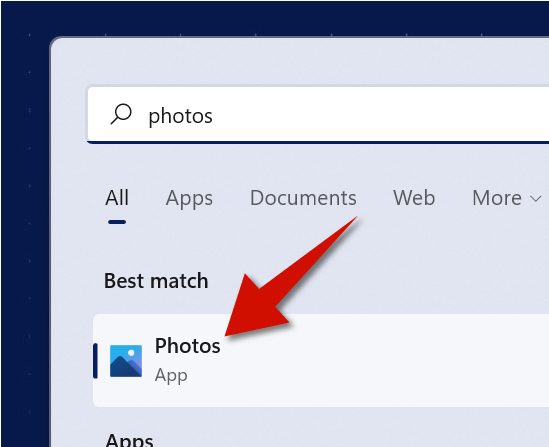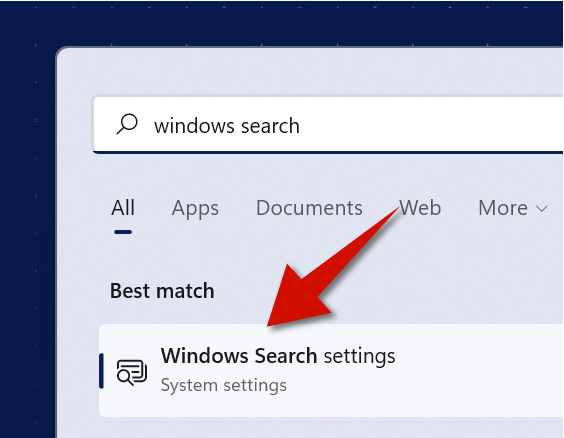The Search button is hands-down the most useful tool on Windows 11. Yet, it's often overlooked. You can use it to search for anything on your computer such as settings, apps, files and even pages on the Internet. Learn how you can easily use it and tweak it to make it even more powerful.
How to Search for Anything
Step 1
Go to the bottom of the screen and the click the magnifying glass icon. This is the Search icon, and it will allow you to search for things on your computer.
Step 2
Type what you are looking for. This can be anything. For example, if you to see your photos, type Photos.
Step 3
Select what you were looking for from the results. For example, after typing photos, you should see the Photos app from the results.
How Make Windows 11 Search More Powerful
Step 1
Click the Search button from bottom of the screen and then search for Windows Search Settings.
Step 2
Select Windows Search settings from the results.
Step 3
Go to the Find my files section and then change the search settings to Enhanced instead of Classic. Keep in mind that this uses more power. But, does make your searches more effective.